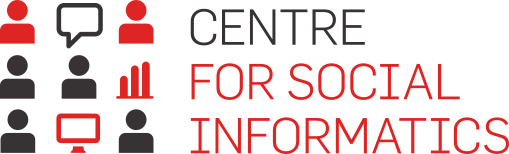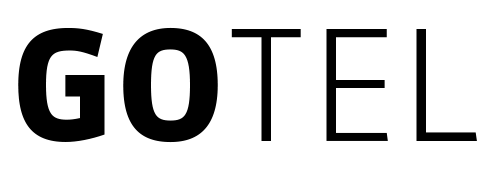If you want your respondents to be able to save or print the completed questionnaire or survey, then you need to set this up for them. In your questionnaire, click on the Thank you page' toolbar and the settings will open on the right. There, simply select ‘Show link to PDF’ and remind respondents in the conclusion text that they can click on the PDF icon to save their answers.
Related content